- Download the Visual Pinball, Pinmame and VB Scripts
- Install Visual Pinball to its default location from VPSetup8.1.1.msi
- Extract / unzip vpinmame_22.zip and place files in a desired location. (For example: C:\pinball)
- Install pinmame (From our example: c:\pinball\setup.exe) (Install version 1.4.2 / pinmame version 2.2)
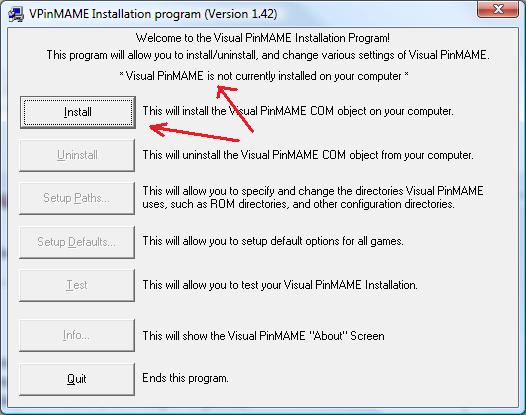
- After installation completes, it will require you to set or verify the path settings
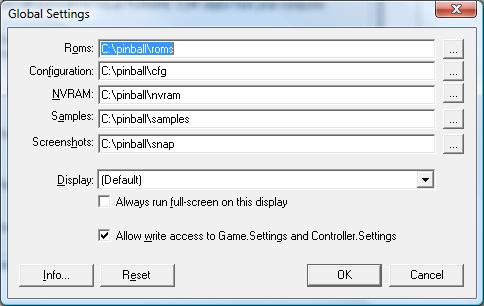
- Don't modify any default settings
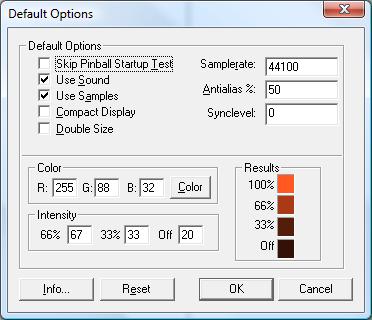
- Navigate or explore back to your pinmame folder (C:\pinball)
- Create a subfolder labled Tables (Place downloaded tables in this folder unzipped)
- Extract / unzip VPVBS3_32.zip files into the tables folder (These must reside in the same folder with the .VPT table files)
- Download ROM Files for each table, and place in C:\pinball\roms folder (These can resided zipped)
- Once you have your the scripts in place, your first table and table rom download, open up Visual Pinball from your Start → All Program → Visual Pinball
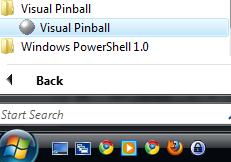
- Under Preferences and Video Options..... Set your display size and whether to go Full Screen or view within a Window.
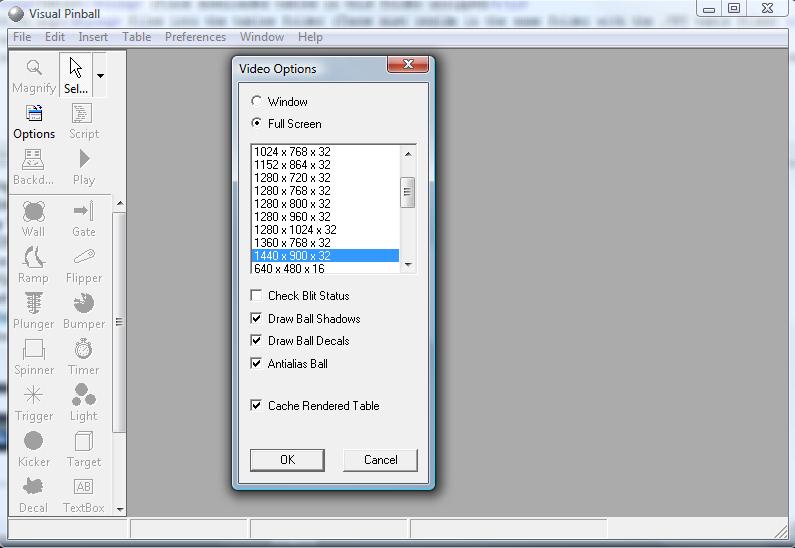
- Under Preferences and Keys.... Modify to desire. ("I perfer my flippers Z and / keys to avoid Windows Sticky Keys with the shift buttons")
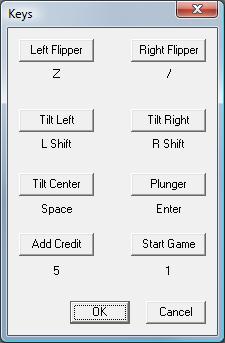
- The basics are ready, now to load a table. File → open and navigate to C:\pinball\tables
- Choose your VPT file
- The table will now be loaded into the editor state. From here you can modify the table or just hit the play button on the left menu.
- The table may needed to be loaded a few times to generate the config files and cache data. All tables have been tested for their workings with the roms, so any error you may recieve, double check your pinmame paths and that the files the table is calling for is not missing. email me if ther is a problem or if you can get something to work.
- When machine is loaded, experiment with the function keys, they all have a purpose.
|


